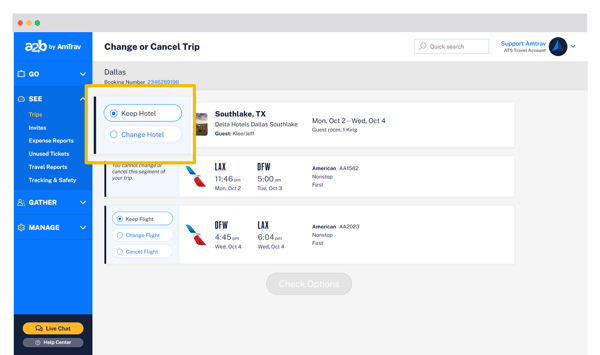Quickly and easily cancel your whole itinerary or just part of your itinerary yourself in a2b.
Step 1: Click on Trips on the left side of your a2b dashboard or View Trip on the homepage for your itinerary.
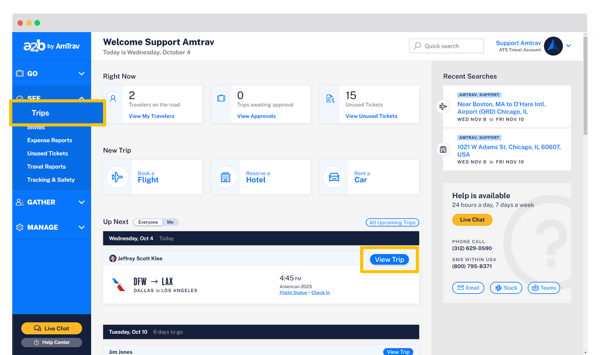
Step 2: Locate the trip you want to cancel (you can use that Search bar or sort) and select View/Modify.
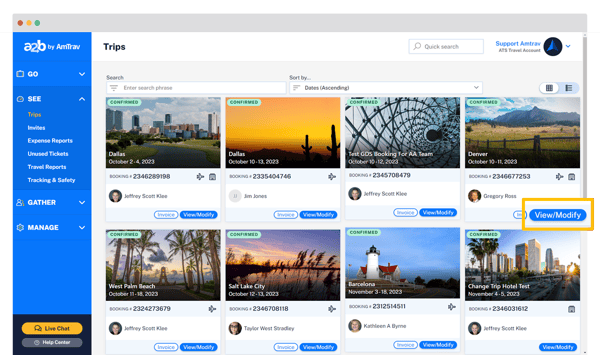
Step 3: On the Trip Details page, click Change or Cancel on the right side of the page or above any itinerary component.
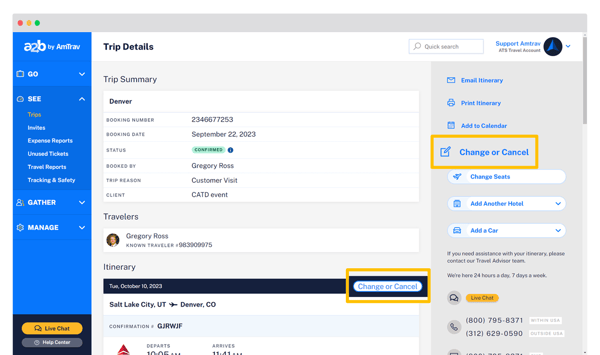
Step 4: Click either Cancel All in the upper right to cancel your whole itinerary or click Cancel for each itinerary component to cancel (if you're only canceling some of your itinerary), in the latter case then click Check Options.
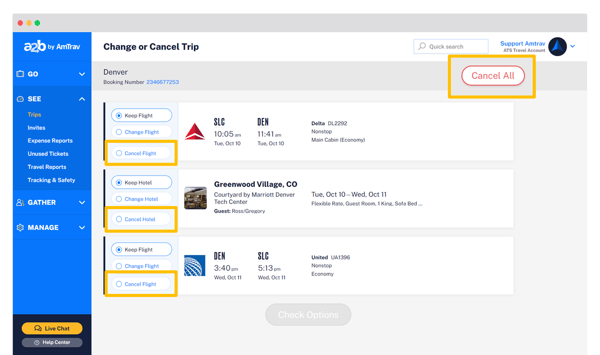
Step 5: Once you click Cancel All or click Cancel for each component then Check Options, review the cancelation terms and click the checkbox to agree, then click Confirm Trip Changes. Remember that once itinerary items are cancelled they cannot be recovered.
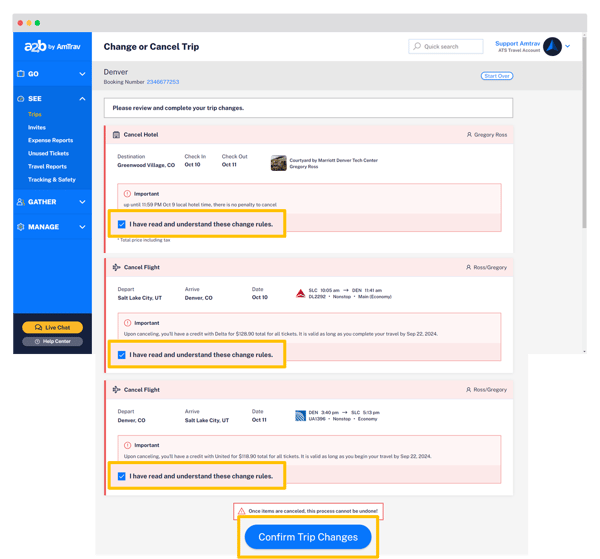
If you have any questions about your cancellation or need some help, AmTrav Travel Advisors are ready to help 24/7 via phone, chat, email and more (click Live Chat or Help Center):
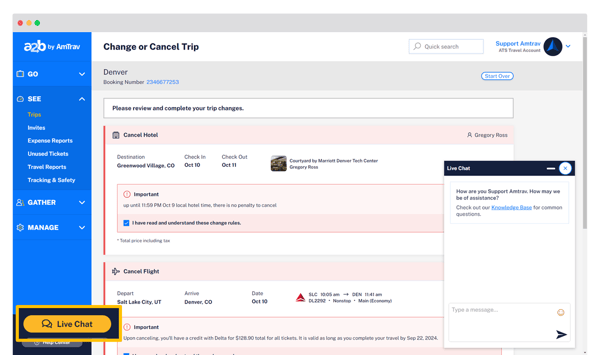
Note: if a hotel or car rental has already been checked in or picked up (according to the scheduled checkin time or pickup time), you will not be presented with an option to cancel that component. You can reach an AmTrav Travel Advisor to make that cancelation. Additionally certain types of cancelations may not be supported online, you will be given an Advisor Assistance request option to message an AmTrav Travel Advisor for assistance.