Block your time and get calendar reminders for your trip by adding your trip to your calendar
Want to block time on your calendar so colleagues know you're out of the office, so people won't try to book meetings with you while you're on a plane, or to remind yourself of that flight or where you're staying? With AmTrav you can easily add a single component of your trip (a flight, a hotel stay, etc.) or add the whole trip to your Outlook, Apple, Google or Yahoo calendar. Here's how.
(Looking to stop itineraries from showing up on your calendar? Here's how to do that.)
Option 1: Have every trip automatically sent to your calendar.
First, navigate to your profile by clicking My Profile in the dropdown in the upper righthand corner of the AmTrav platform:
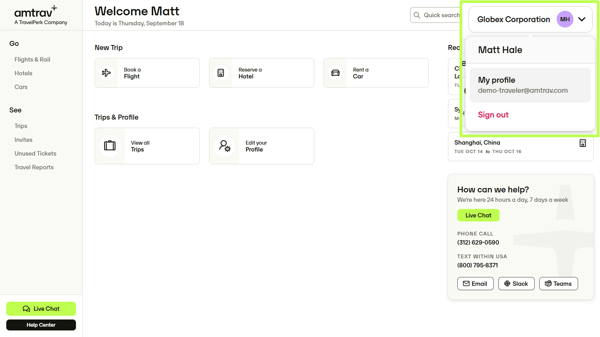
Then under Email and Login click Edit Email and Login, check the box next to Keep my primary email's calendar synched with my travel plans, that will activate the calendar snyc for every booking.
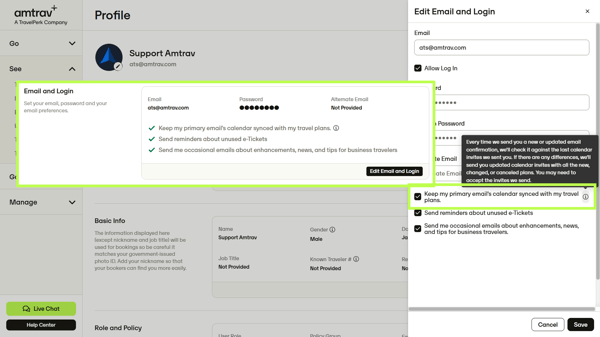
Option 2: Have one trip added to your calendar.
First navigate to your trip via the home page (View Trip) or Trips page then View Trip, then on the right side of the Trip Details page click Add to Calendar then click Add to Calendar on each component for the entire trip (last option), selecting the calendar app that you use. That will download an attachment or open a window to add the event to your web-based calendar app.
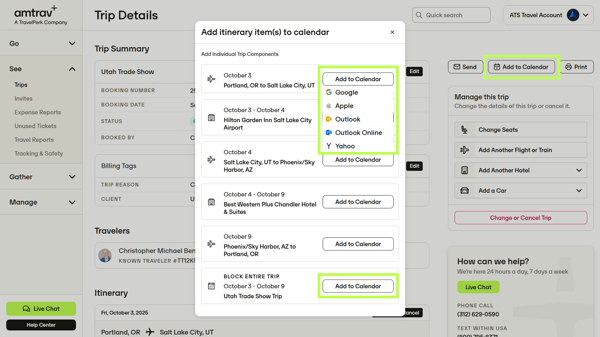
Don't forget to save the meeting to your calendar, it might not automatically save itself!
Need to invite others? You can just forward the calendar invite from your calendar.
That's it! We wish you safe and productive travel.