Make your shopping and booking faster by storing your default airline, hotels and car rentals in your AmTrav account.
Adding your travel preferences to your profile helps you find your preferred travel options faster when you're searching and booking. Here’s how to program your preferences in two simple steps:
Step 1: On the AmTrav platform click on My Profile in the upper-righthand dropdown.
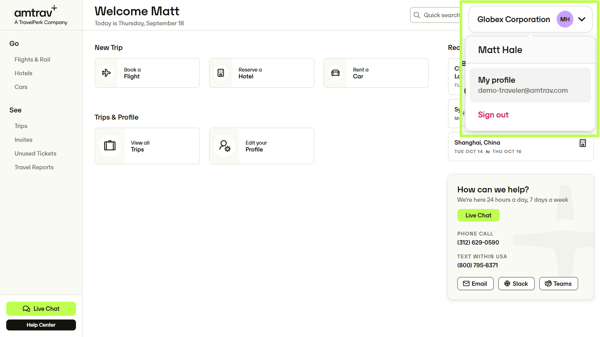
Step 2: Scroll down to Options & Preferences. Here's where you can add your Flight preferences like Preferred Seat Type (window or aisle), Cabin, Airlines, and more, Hotel preferences like Default Hotels (your preferred brand), Star Ratings, and activate any special rates like AAA rates (note, you must be a member and have your membership card with you at hotel checkin to book these rates, otherwise set include to "No"), and Car preferences including Default Vendor and Car Type. Click Save for each to add them to your profile.
Note: for help adding your loyalty accounts to your Profile, see this article. For help adding your most-common search locations, see this article.
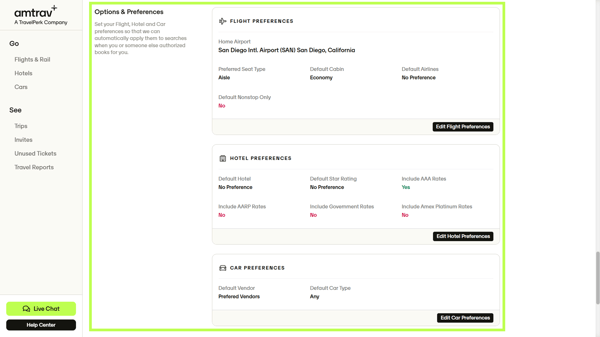
Note: These preferences are powerful, use them responsibly! If you set a preferred airline, the flight search will default to show that airline and only that airline, you'll need to undo the filter on the results page to see other carriers. And if your Traveler's Preferences conflict with the travel policy applied to your bookings, you will be alerted to the travel policy violations. For example, if you choose a non-preferred car rental vendor but your policy requires that you book with a preferred car rental vendor, the rental options from non-preferred car rental vendors will be flagged as out of policy or you may receive a No Results error message.