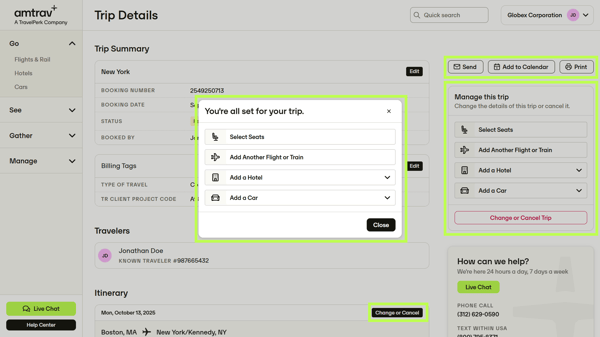Easily search for and book flights on AmTrav with your travel policy, negotiated discounts and loyalty accounts automatically applied.
AmTrav allows you to shop every airline option in one place, with your travel policy applied, your negotiated discounts applied, and your loyalty and secure traveler information automatically applied. Here's how to shop and book a flight in 7 easy steps.
Step 1: Click on Flights & Rail on the left-hand menu.

Step 2: Select Round-Trip, One-Way, or Multi-City at the top of the page. Just enter your From and To locations, along with departure and return dates. To further narrow your search, enter specific departure times, cabins to search, airlines to consider, whether to include flights with stops and whether to show only refundable fares.
Booking for someone else? Click the name next to traveler at the top to select another registered traveler or book for someone who's not listed (you will enter their information at the booking page). Repeating a search? Your recent searches are on the right side of the page.
Click Search to see flight results.
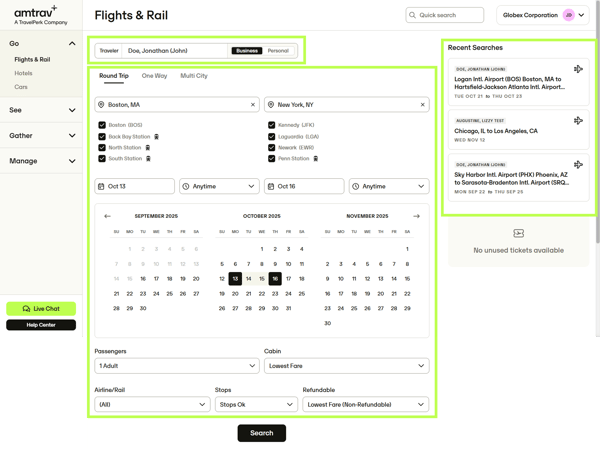
Step 3: In your search results each row is a flight, each column is a fare type, from Basic Economy and Standard Economy on the left over to Flat Bed premium class seats on the far right. You can:
- filter your search by filtering by specific Airlines, departure Times, number of Stops, Airports to include and Amenities you need like wifi, in-seat power and entertainment,
- change the flight sort order on the upper left side of the page (by default results are returned in order of fewest-to-most stops and earliest-to-latest departure time),
- learn more about fares by clicking on the brand name about the fare amount ("Main Cabin" or "Delta Comfort+"),
- see which fares are in and out of your travel policy, which airlines are selected as Preferred by your company, which fares have negotiated discounts through your company or AmTrav, and which flights have amenities like wifi, in-seat power and personal TVs,
- preview the seat map for each flight so you select a flight your choice of seats (learn more about seat selection),
- and see which amenities are available for each flight and cabin.
Once you've found the flight and fare that works best for you, select the flight and fare by clicking on the price, then repeat this step for your return leg (if you're booking a roundtrip). Note that you can mix and match fares, airlines, airports and more -- book whatever you need.
Important note! AmTrav evaluates thousands of flights to find the best departure times and prices based on your search, and only displays those best flights. If you're looking for flights from a specific airline or in a specific departure window, use the filters to find flights from those airlines and for those times! Customers sometimes report that AmTrav is missing flights, but those same customers find the missing flights when they filter for departure time and airline.
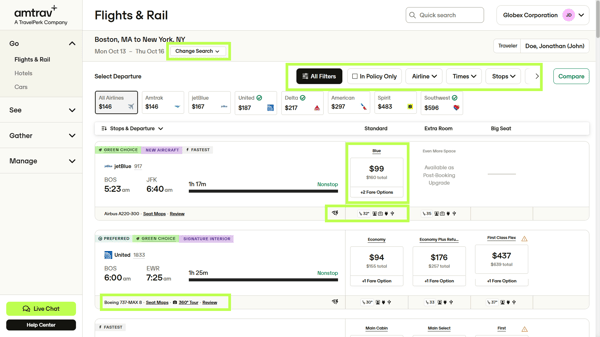
Step 4: Confirm the details of your selection on the Flights Review page. Double check the Fare Rules to confirm what your ticket includes. The Policy Status alert will let you know if you're outside of company policy and provide you with alternative options to choose from. Click Continue.
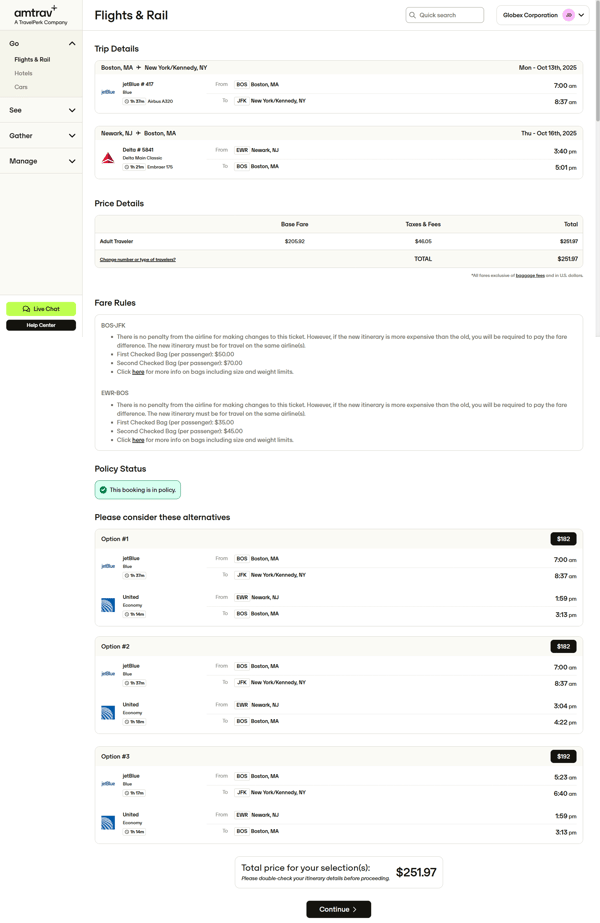
Step 5: Enter the remaining trip details including Traveler and Payment information (your loyalty account and secure traveler information will automatically populate if you've recorded them in your profile), select any Unused Tickets to apply (learn more about applying unused tickets), Trip Title for your reference, Alternate Email addresses to receive a copy of the confirmation, Billing Tags required by your company and any policy violation reasons and explanations if your booking breaks travel policy. Click Purchase to complete your reservation.
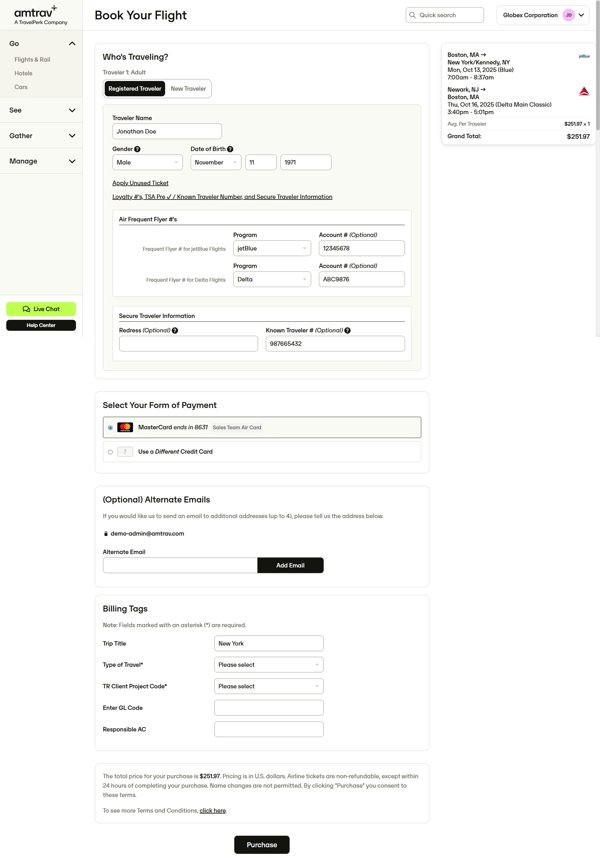
Step 6: From the Trip Summary page you can select your seats, add a hotel or rental car to your booking, email or print out a copy of your itinerary, add your itinerary details to your calendar, change or cancel your booking. If you need to cancel your flight, you typically have until midnight the next business day to cancel your flights for a full refund.
Once your air booking is ticketed, a confirmation email will be sent; note that there may be a delay if your booking requires trip approval.