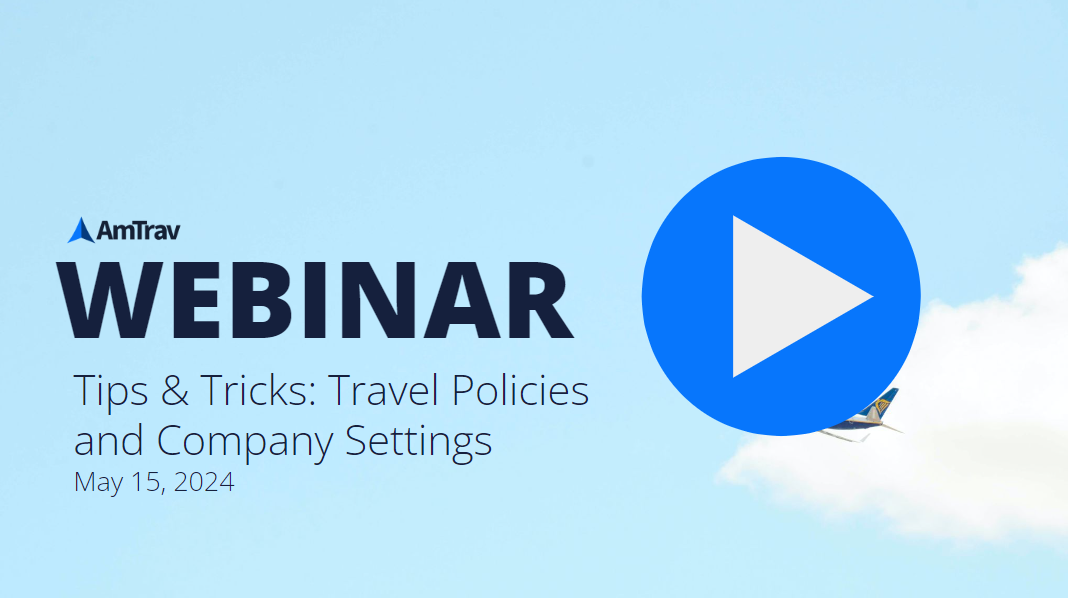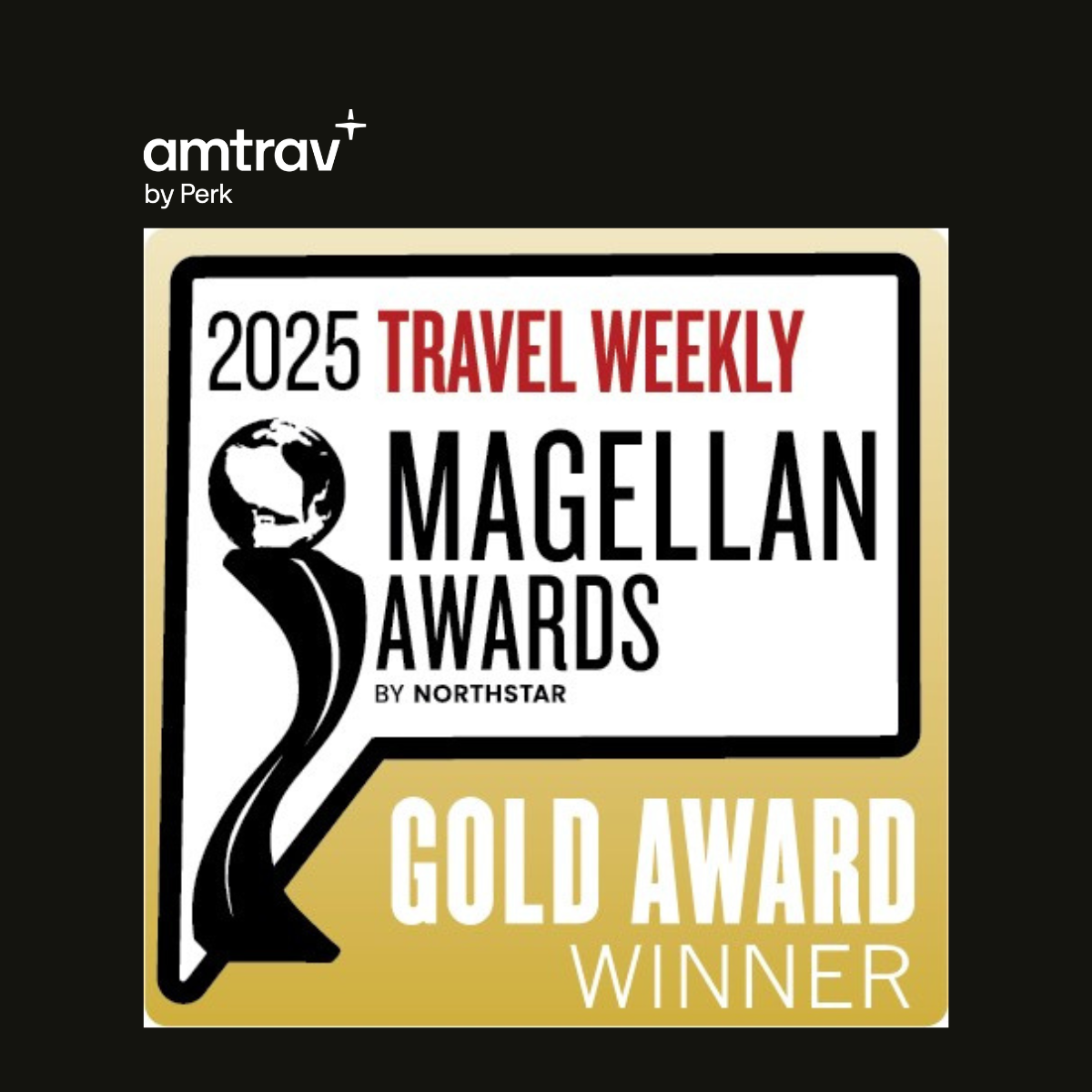Watch this recording of a live webinar where we unpack valuable features and best practices for setting up your travel policies and company settings in AmTrav.
(2:35) We'll go ahead and jump into it. (2:40) Quick introduction, today we're joined by Chris Baruxes, our Senior Relationship Manager. (2:45) He'll be doing a live demo, quite the expert here when it comes to travel settings and company policies, or company settings and travel policies.
(2:53) Myself, I'm joining you from the marketing team, and we've got Greg Ross, our VP of Customer Relations. (3:00) And just wanted to kind of set the scenario real quick. (3:05) So we talk about online adoption, and that's really great.
(3:08) So we at Amtrav experience 96% online adoption, pretty much on average throughout all of our customers. (3:15) And we've actually looked at that at a quick breakdown. (3:18) So even across all age groups, we're seeing very high adoption, 92% on the low end, 98, 99% on the high end.
(3:28) And so what that really means is people are booking online, and people are using the TMC. (3:33) And so that's really great, because the more we're booking online, the broader visibility that gives travel managers. (3:40) And it also can result in savings, since you're not using offline bookings, you're doing more online bookings, it's more efficient, more cost effective.
(3:48) But what that really means is as more people are booking within the TMC and actually utilizing a2b, that's great news. (3:57) But what that really means is there's an emphasis that should be put on travel policies and how we set up our company settings so that we maintain that control as our organization starts to increase travel, and as they start to book out of the TMC. (4:12) And so that's why we're here today, we'll be covering a pretty thorough deep dive, about 30 minutes, looking into best practices, some lesser known things about travel policies that we'd really like to highlight so that we can help you maximize the value of a2b.
(4:31) So without any further ado, I'll go ahead and pause there and hand it over to you, Chris.
(4:37) Thank you so much, Joe. (4:39) And thank you all so much for joining us today, whether you are a new Amtrav client or you are a seasoned vet, hopefully this will be beneficial to you and you'll learn something new today. (4:50) So I am going to be talking about the company settings and our travel policy.
(4:56) So when you log into a2b on the left hand side under the manage tab, we're going to start in the company settings. (5:04) So right off the bat, you will find that this is a company called Globex. (5:10) This is a demo account, so there's not any real data in here, but everything will be just as it would be if you logged in.
(5:17) So in the company settings page, let's take a look at that. (5:21) For the first part here, your main contact and phone number, pretty simple. (5:26) This is going to be the main contact person that we could reach out.
(5:29) This is good for your relationship manager, for our support staff, if they had any questions. (5:34) You may have several admins and that's okay, but if you could just have a main contact and best phone number, that would be great. (5:42) Underneath it, your credit cards for booking.
(5:44) So these are going to be all the credit cards that you want your travelers to use for your travel booking. (5:49) So think of any card that you want your traveler to use. (5:54) It's not going to be, once you add this, it's not going to just be available for all of your travelers, right?
(5:59) So with Amtrav, you can add as many company cards as you want in here. (6:03) It is not going to be authorized for your travelers until you go into that specific travel policy. (6:09) So I wanted to note that right off the bat.
(6:11) In order to add a credit card, go down here and add new credit card, right? (6:15) Pretty self-explanatory. (6:16) Once you put that card number in and you click on add, it'll show up in here and you can have one card, you can have several cards.
(6:24) If you needed to change anything on that card, you would just hit edit and update, or you can delete a card at any time. (6:30) Now, the beauty of having multiple cards is if this first visa card ending in 1111 was only for, you know, maybe your main policy, but your credit card ending in 8631 was for your executive team. (6:44) This is where those travel policies come in handy, where you could authorize this visa card for your main card or for your main policy, excuse me.
(6:52) And this card could only be available for your executive team. (6:55) So again, use these to your advantage. (6:57) Any credit card that you have in there, we'll talk a little bit in more detail when we get to that travel policy page, but this is where all of your company cards are going to be housed.
(7:05) They're going to be different from your traveler cards. (7:09) Underneath it are your traveler ID fields. (7:14) This is going to be any information that you want to include on your travel report.
(7:19) So think of your traveler ID fields as maybe an employee number or a department that you want to make sure are on there. (7:27) So for this example, we have department, location, officer name, customer name. (7:32) These are completely optional.
(7:33) You do not have to have traveler ID fields in, but if you did want to add those, click on add traveler ID field. (7:39) This is where you could put that field name in. (7:43) You could have a set of preset options, right?
(7:45) You could add all of your department names in here, or you could allow free form input. (7:49) And then once you add all of those, click on save and they will show up in here. (7:53) The nice thing is you can go into that field and you can edit it, not only the field name, but you can edit any of the options in here at any time.
(8:01) So if you do add more departments on there, you can add those or you can delete those at any time. (8:09) Below them are the billing tags. (8:11) So this is where you might want a traveler to enter like a project code or a job number.
(8:17) Think of billing tags and traveler ID fields as billing tags are going to be more dynamic information that you're trying to capture. (8:24) Those travelers might have a different job code or project number or something like that each time, whereas your traveler ID fields are going to be a bit more static, right? (8:32) That department's not going to change very much.
(8:35) Maybe they're going to the same location quite a bit, but the billing tags here, you could customize these however you'd like. (8:42) So again, if you had something like event code where it's going to change, you could allow free form input and you can make any of these billing tags mandatory with all booking. (8:50) So somebody has to fill that out before they click on purchase and try to book that trip.
(8:55) We've seen a lot of clients have different things like, hey, is this billable? (8:59) You can make this a yes or no question or not applicable. (9:03) You could have different cost center locations in there.
(9:06) However you want to do it, use these to your advantage. (9:09) And the best part about this is with both traveler ID fields and billing tags, if you go to your (9:14) reporting and you only want to see like maybe your sales team or your HR department, by having (9:20) this department in the traveler ID fields and identifying your travelers in those departments, (9:25) this is where you can go to the reporting and say, hey, I only want to see, you know, the HR (9:29) department's bookings this month.
(9:32) You could totally drop down, pull all of those. (9:35) And that's where a lot of this is going to be very beneficial. (9:40) Okay.
(9:40) Below that are company places. (9:42) So these are locations that your travelers are going to frequently travel to or from. (9:47) So you probably noticed if you've created a profile with AmTrav that you have this section as well, and you might put your home address.
(9:54) You might put one of your offices that you travel to on the company settings page. (9:58) The company places tab is going to be just like that. (10:01) Only, you know, we encourage folks to put in their company headquarters so that this Atlanta office here, if somebody were to search a flight and you have that in there, all they'll need to do is type in Atlanta, right?
(10:18) And that Atlanta office address is already going to populate. (10:21) So think of it as just a shortcut. (10:23) If you have maybe a new traveler that is coming on to AmTrav and they're not really sure of some of these addresses for your company headquarters, this is a nice little shortcut to have when they're searching.
(10:33) So use these to your advantage as well. (10:37) Okay. (10:37) Underneath it, options and preferences.
(10:39) So this is where you can configure settings for a couple of different parameters, and this is on a company-wide level. (10:44) So use government rates for hotels. (10:47) If you are a company that uses GSA rates by selecting yes, we can automatically put those in there nice and easy for you.
(10:56) Identify colleagues who have stayed at hotels. (11:00) We have this as yes or no. (11:01) If you have John staying at maybe the courtyard in Miami beach, if Kelly is looking to book a hotel in Miami as well, when she's on that search page, when she sees the courtyard Miami beach, it'll have a little blurb that says, hey, John has stayed here before.
(11:17) So it's just really nice if you have travelers that are able to see that you have other travelers that have stayed there, maybe they could reach out to them, or maybe they'll just have a bit of peace of mind and say, oh, this must be a nice hotel. (11:29) So this is totally optional. (11:31) We have it defaulted to no for privacy purposes, but if you were to change that to yes, travelers could see that other travelers have stayed at this hotel.
(11:41) Leisure hotel rates. (11:43) So this is very important to check mark, exclude, include. (11:50) Leisure hotel rates are going to be those special rates that come from our partner Expedia, right?
(11:54) So the beauty of Expedia rates are you're going to find some really, really great rates that are out there. (12:00) However, the caveat is they are often non-refundable, non-cancellable, non-changeable. (12:06) It's kind of like the basic economy affairs with airlines, right?
(12:09) It's either use it or lose it. (12:11) So we've given you the option on a company-wide level to either include these leisure hotel rates, exclude them, or if you're so inclined, we have the option of only having leisure hotel rates. (12:22) And if you're asking yourself, well, why do we have only as an option?
(12:28) If you were to select that option, your credit card is used to book the hotel, right? (12:34) In most cases, it's just going to be used to reserve that hotel room by selecting only when somebody books a leisure hotel rate, it's going to charge that card up front. (12:44) So if you were a company that says, hey, we have to have that company credit card booked and charged at the time of booking, you could use that option if you want.
(12:52) If you have any additional questions on that, please reach out to your relationship manager. (12:56) We're more than happy to explain that in further detail. (12:59) But by including these leisure hotel rates, it's worth noting that when your travelers do choose one of those, it is going to say leisure hotel rate, it's going to say non-refundable, non-cancellable.
(13:10) So please don't think that these are just going to slide in there. (13:13) We're definitely going to alert the traveler. (13:15) And in fact, when they go to purchase that rate, they're going to have to click on a little box that says, hey, I acknowledge that this is non-refundable.
(13:24) So you could, if you wanted to exclude these, again, the beauty of AmTrav is if you include these leisure hotel rates and after a couple of weeks or a couple of months, you think we're really kind of getting burned on some of these rates, you can go in and exclude those and it'll update automatically. (13:41) Okay. (13:42) Moving on the current expense tool, this is completely optional as well.
(13:46) If you use one of these expensing partners, you can put it in there and it just alerts us to who you have. (13:54) And then lastly, you have the option to filter non-refundable hotels, filter out-of-policy hotels, or filter out-of-policy cars. (14:01) So if you wanted to kind of take it an extra step and say, well, we don't want any non-refundable hotels to show on these searches, this is where you could do so.
(14:11) Again, if you're finding a lot of folks are booking those out-of-policy hotels, non-refundable hotels, you could just save that step, make sure that they're not even there on the search page. (14:22) Now the traveler could in theory, turn that filter off, but this is a good first step to kind of condition them not to book non-refundable hotels or out-of-policy. (14:33) Underneath your options and preferences are going to be your custom alert messages.
(14:36) So these are any alert messages that you want your travelers to know. (14:40) So this is kind of an announcement or banner. (14:43) If I were to go to the homepage here, you'll get, you'll get an idea of what that will look like.
(14:50) So you could have anything from welcome, please complete your profile. (14:53) We're renting a car with our preferred vendor, you know, enterprise, Avis, budget, whatever the case, decline insurance coverage when picking up the vehicle. (15:00) Any sort of note or message that you want to relay to your travelers, you can do so with the custom alert messages box here.
(15:07) So you'll see some of the examples that we have. (15:10) You can edit these at any time. (15:12) You can edit where you want that alert message to be shown.
(15:15) So if you want it on just the homepage or just the hotel page, you can do so. (15:20) If you want to blast it all over all the channels, you can do that as well. (15:24) The nice thing is if you were to have something, maybe an upcoming gather meeting and you want to put a message out there saying, Hey, you know, before your meeting, make sure you do X, Y, Z.
(15:33) We have an expiration date on here so that that message isn't going to stick on Amtrav's site forever, right? (15:38) You can have it expire maybe the day after the meeting is done. (15:41) Or if you want something to be out there forever, you can make it January of 2050, if you'd like.
(15:48) So use these customer alert messages to your advantage. (15:52) There's lots of different ways that you can customize things that you want your travelers to know. (15:58) And then lastly, on the company settings page, we have supplier relationships tab.
(16:02) So airlines, hotels, and cars. (16:05) With airline, this is going to be any company business rewards account that you might have. (16:11) It could be an agreement or a contract that you have with the airlines.
(16:15) Or if you want to simply have us mark one of the airlines as your preferred airline, we can do that as well. (16:21) So in this example, Southwest and United, we've marked for this client as preferred. (16:27) Reach out to your relationship manager and we're able to do that on our backend.
(16:32) When you have an agreement or contract, or say you have like a rewards business account, like for Delta, they have their sky bonus account. (16:40) Send us your account number and we'll make sure to put that in. (16:45) And then it won't be marked as preferred unless you tell us, but all accounts or business rewards programs that you have with the airlines will be housed here.
(16:54) And it says to make changes or additions, please contact your Amtrav relationship manager. (16:58) So reach out to us and we can get those on. (17:02) Underneath it, the hotels and cars, same thing.
(17:04) So if you have a negotiated rate at a specific hotel property, make sure you get that to us. (17:09) We'll reach out with the director of sales at the property, make sure they have our rate loading instructions. (17:15) So that way the hotel that you have negotiated rates with, your rates will show up in our booking tool.
(17:21) You will see that hotel listed here and they will be marked as preferred so that your travelers know, Hey, this hotel is a preferred hotel of our company. (17:29) We probably get a discount there, right? (17:31) Same with cars.
(17:32) If you have an Enterprise, National, Avis, Budget, Hertz, any of those vendors where you have a rewards number or an agreement with, make sure to send that to your RM. (17:40) We will get that included in here so that you are getting your rates. (17:45) It's also worth noting, if you don't have a business rewards account with the airlines or with car rentals, sign up for those.
(17:53) They are completely free. (17:54) We always encourage our clients, especially new clients, that signing up for these is going to be not only beneficial in the long run, because they'll see that you have a rewards account with them. (18:03) But if somebody is flying Southwest, they are not only going to get, the traveler is not only going to get their Southwest rapid rewards, but you as a company are going to earn rewards for them flying as well.
(18:16) So it's a really nice way for both the traveler and you to benefit and have those rewards accounts. (18:21) If you have any questions on that, please reach out to your RM. (18:24) We're happy to send you some links.
(18:26) Once you sign up, they'll send you an email, send us that account number and we'll get that put on for you in less than five minutes. (18:32) So that is the company settings page. (18:35) Mr. Greg, did I miss anything or did you have anything to add to that?
Speaker 2
(18:40) Nope. (18:40) Chris, you did a great job. (18:41) I know we have some questions after this, so we'll address those then, but nope, nothing so far.
Speaker 1
(18:49) Absolutely. (18:49) Okay. (18:50) Yes.
(18:50) And thank you for reminding me too, Greg, that if you do have any questions, please put them in the chat and we will get to them as soon as we are through with the travel policy demo here. (19:00) Definitely want to make sure that we answer anything you might have. (19:04) Okay.
(19:04) So hopping into the travel policy page, your travel policies within Amtrav can be one policy. (19:12) They can be 50 policies. (19:14) That's the beauty of having different parameters for different sets of travelers, right?
(19:18) So for this example, there are 15 policies for this company. (19:22) In order to add a new policy, simply click on add policy, put in the name you'd like and create policy. (19:28) Let's say you already have a couple of policies in place.
(19:31) If you click on the three little dots over here, you can not only make this policy default, which we'll get to in just a second. (19:38) Let's say you have a policy that you want to, you know, you have a new department, but you also kind of want to make that department similar to the other policy that you just set up without having to put in all those parameters again. (19:51) You can actually clone that policy.
(19:53) And once you click on that, you know, just rename it, create the policy. (19:57) And then if you want to make a few tweaks, you can do so super simple. (20:02) And then of course you can delete the policy as well.
(20:05) Now what is a default policy and why is it important? (20:08) Okay. (20:09) So your default travel policy more than likely will be your biggest policy, but your default policy is really going to be beneficial from a standpoint.
(20:18) If you book any unregistered or new travelers, they are going to follow your default policy. (20:25) Likewise, if you add new travelers in Amtrav and you forget to assign them to a travel policy, they're going to end up here as well. (20:33) So just know that moving forward, that default policy is going to kind of be a catch all for any new travelers, unregistered travelers, or any guest travel that you might book.
(20:43) Okay. (20:43) So let's really dive into these travel policies. (20:45) Then if we click on this first policy, it's going to give you the name, which you can edit at any time.
(20:50) And then, Hey, those credit cards that we talked about in the company settings, here they are. (20:54) So you're going to click on authorized cards. (20:58) Here are the credit cards that you saw in the company settings.
(21:00) And here's where you'll be able to say, okay, we want to make sure that this visa ending in 1111 is available to our travelers to book their flights. (21:10) Again, you can have each different card be authorized for each different policy. (21:16) You can have all the cards.
(21:18) It is worth noting though, that the traveler will be able to pick and choose one of these cards, including their own. (21:25) If they wanted to add a new credit card, they could do so. (21:28) If they wanted to use the card from their own profile, they could do so.
(21:31) Authorizing this card for this travel policy is basically just saying, Hey, you are allowed to use it. (21:36) So we have options of yes, no, and default. (21:40) If you were to make one of these credit cards as default for flight or hotel, it's simply just going to be the first card that shows up.
(21:46) Again, your traveler is able to choose a different card if they wish, but this is going to condition them to use this card if that's what you are wanting. (21:55) Okay. (21:56) So notification and approval emails.
(21:59) So this is going to be where you would like folks in this travel policy, who is going to get these approval requests. (22:08) So as you all probably know, administrators, and then of course, coordinators that have approval access are going to get those approval reminders if it's set in their profile. (22:17) But here's where you could put your email address.
(22:21) Oops, excuse me. (22:23) This is where you could put an email address and say, Hey, we want Chris to get not only approval requests, but notifications and approval reminders for all bookings that are within this policy, and then submit. (22:35) You can edit these at any time.
(22:37) If somebody's like, I'm getting way too many notifications, just give me the request and approval reminders. (22:42) You can totally do that. (22:43) You can delete these anytime if somebody left the company, but again, use this to your advantage.
(22:48) This is just another fail safe to make sure that bookings are getting approved on time. (22:53) Confirmation and invoice emails. (22:55) This is where you could say, we have an accounts payable department or maybe a finance at XYZ company, and we want to make sure that they're getting confirmations or invoices for all of our travelers in this booking.
(23:07) Again, just put in that email address, submit, and then any confirmation emails or invoice emails will go to them as well. (23:18) Billing tags. (23:19) So again, like we talked about in the company settings, it might look familiar because this is where we did all of your billing tags in the company settings.
(23:26) Let's say you have six to seven billing tags. (23:29) You're only really wanting to use five of them for this particular policy. (23:33) A couple of these only apply to the executive team.
(23:35) Just uncheck those and save. (23:37) And now those billing tags are going to be only applied for this policy. (23:44) Okay.
(23:44) Flight policy. (23:45) Now we're getting into the segmented parameters, flights, hotels, and cars. (23:50) For your flight policy, this is where you'll be able to navigate how much you want your travelers to be able to spend.
(23:57) So if we click on edit airfare and purchase window, this company is saying, hey, we're going to give you up to $500 for a maximum domestic airline. (24:06) So this is within the continental US and Canada, including tax. (24:10) Same goes for maximum international airfare.
(24:13) Note that this is not transborder flight. (24:15) So if somebody were flying from Austin, Texas to Vancouver, Canada, this is simply saying maximum international airfare, somebody flying to Europe or Africa or South America. (24:25) So this is another parameter that you can do.
(24:28) In addition to domestic, you have your international. (24:32) With a maximum airfare change, this is the amount of money that you could put in if one of your travelers, excuse me, wanted to change their flight or had to change their flight. (24:42) So you could say, hey, we'll give you $300 allowance if you need to change that flight.
(24:46) Anything over that is going to be considered out of policy. (24:50) And then forgive me because I skipped this part up here for these maximum domestic and international airfares. (24:55) Typically we see our clients apply this for the whole trip, but if you wanted to, you could apply per leg as well.
(25:03) And then lastly, minimum advanced purchase. (25:05) So this is going to be the number of days that you want your travelers to book. (25:11) In a perfect world, we would like all of our travelers to book 60 to 90 days in advance, right?
(25:16) That's the sweet spot for finding great airline fares, but it's not a perfect world. (25:21) More than likely your travelers are going to book when they need to book, right? (25:25) So this is not going to prohibit them from booking.
(25:29) We have 14 days here. (25:30) If they need to book a flight three days from now, they can still do so. (25:33) Of course, this is simply going to say that it's out of policy.
(25:37) So a lot of times we'll see 30 days in advance, 21 days in advance. (25:41) This company chose 14 days in advance where it's basically saying, look, we would like you to book at least two weeks in advance. (25:48) If you book within that two week period, you're going to have to explain why, because it's out of policy.
(25:54) And again, it's worth noting that when your travelers are booking and you do have approval required for these, they are going to see the little caution sign that says, hey, what you are booking is out of policy and it'll let them know why. (26:07) Okay. (26:08) Underneath that section, you have your airline seats and cabins.
(26:11) So this is where you could authorize a specific cabin, right? (26:15) If you only wanted to have up to economy or maybe premium economy for this particular policy. (26:21) Again, if you have an executive travel policy and they're allowed to sit first class, you could specify that here.
(26:27) But what I wanted to highlight is allow higher cabin class on longer flights. (26:33) So for you seasoned AmTrav veterans out there, this is something that we recently implemented. (26:39) We heard you loud and clear.
(26:40) We know that a lot of clients were asking for this. (26:42) So asking you shall receive. (26:44) If you were to select yes, this is where you could say, hey, for flights longer than six hours, we're going to allow our travelers to sit in business class now.
(26:54) So a new feature that if we haven't sent you an email on yet, you will be getting that. (27:01) I think it might have already been sent out, but yeah, this is a new feature that we've been asked about and we're super excited to have it implemented now. (27:08) Our development team did a great job.
(27:09) So you can allow a higher cabin class fare on longer flights and you can specify the number of hours there. (27:20) Preferred carriers only. (27:21) If you were so inclined to say, hey, we really only want our travelers to fly Southwest, you could do so or whomever.
(27:28) That way, anytime, and we would mark it as preferred in your company settings, of course, but anytime somebody were to they could only fly preferred carriers. (27:37) Ultra low cost carriers. (27:38) So this is going to be your spirit, your frontier, right?
(27:42) These are going to be those airlines where once you book that ticket again, it's use it or lose it. (27:48) So you could inhibit these ultra low cost carriers you could offer, or you could offer, but don't require. (27:55) And what offer, but don't require means is that your required to select that low flight to comply with the lowest logical fare.
(28:04) And we'll talk about lowest logical here in just a minute. (28:06) If some of you are scratching your head. (28:09) Lastly, in this section, the maximum premium seat price, if you wanted to say, hey, you have up to $30 to choose a seat on our dime, you could do so.
(28:17) And then you could allow company your travelers, excuse me, Southwest early bird here as well. (28:23) Okay. (28:24) So underneath it, similar to the ultra low cost carriers, basic economy fares and refundable only searches, just another couple of parameters that you can put in.
(28:34) If you were finding a lot of your travelers are booking those basic economy fares and they're having to change their plans or, you know, switch their meeting times and they lose that, you know, the ticket for that, cause they're not going to get a credit for you could totally inhibit these as well. (28:49) Most of our clients choose offer, but don't require again, that goes off of that lowest logical, but you can inhibit those basic economy fares to juice and fit. (28:57) Same with refundable only searches.
(28:59) If you wanted to require that there were only refundable only fares that are out there for your clients to book, you could do so. (29:06) Okay. (29:07) So let's talk lowest logical airfare.
(29:09) So this is going to be the maximum airfare above lowest logical. (29:13) Now, what the heck does that mean? (29:14) Well, we have $200 in here, right?
(29:18) So if somebody is flying from New York city to San Francisco, let's say you have your maximum domestic airfare at a thousand dollars. (29:25) What maximum airfare above lowest logical means is this is going to be the maximum extra fare. (29:31) It's permitted above the lowest fare that's available.
(29:34) So in other words, with a $200 buffer here, so to speak, let's say there is a $300 flight from New York city to San Francisco. (29:43) This $200 means that they can go from that $300 lowest flight up to $500 because it's a $200 buffer. (29:50) And what's nice about having this parameter in place is just because you might have a maximum airfare of a thousand dollars, your travelers it's not.
Joe Harrington