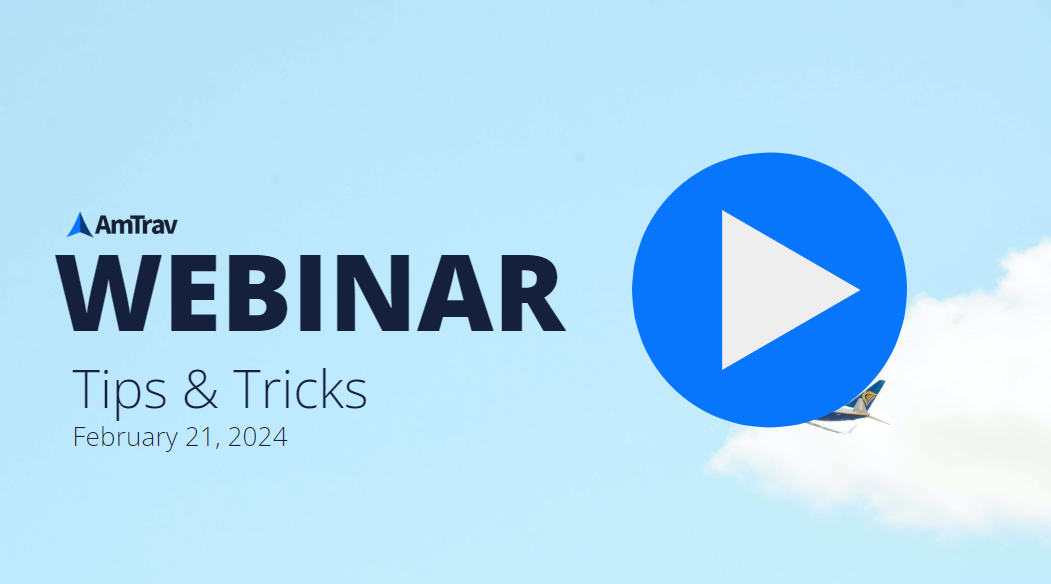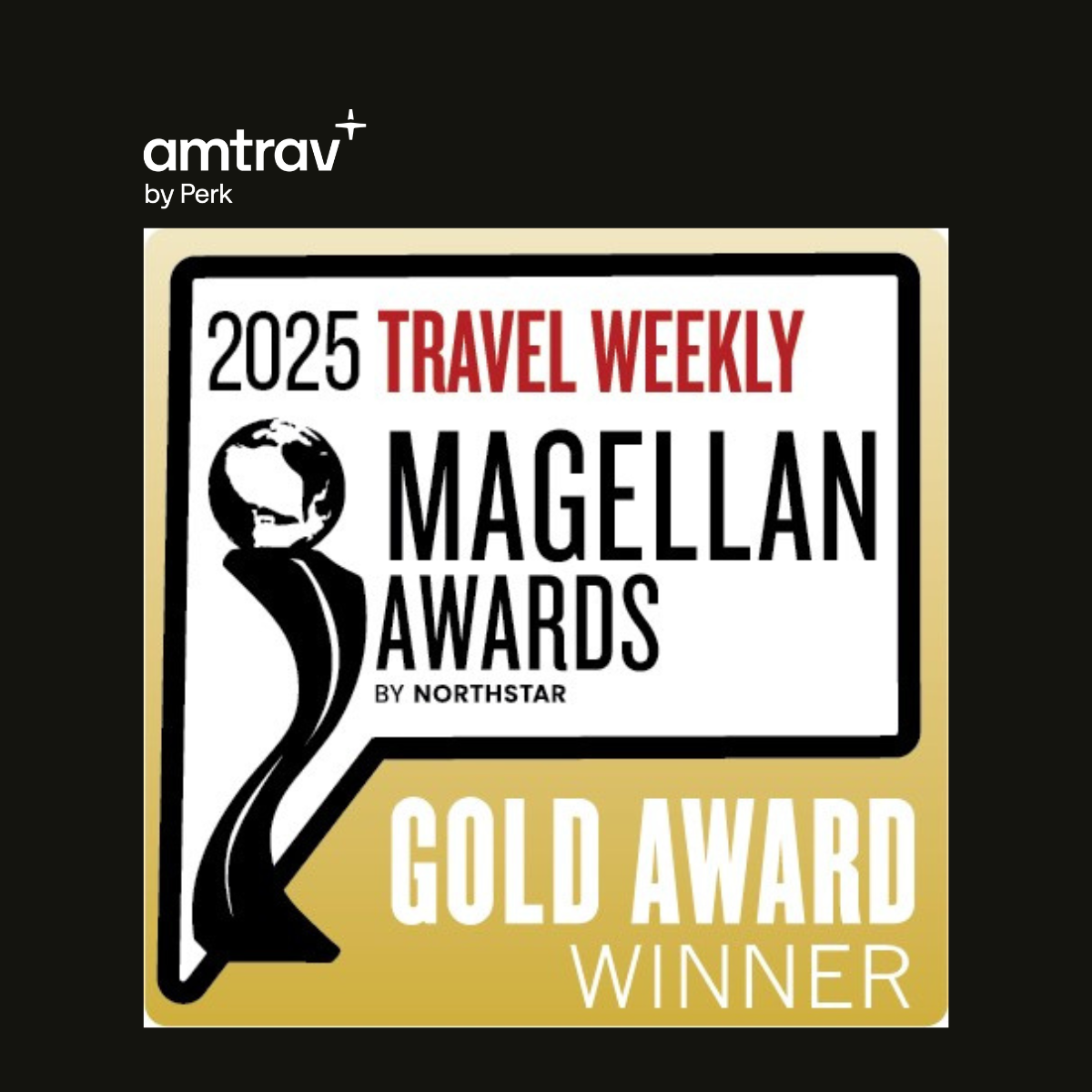This is the first in a series of our tips and tricks series. In this webinar, we'll be covering reporting and safety and unpacking some of the lesser known features that add a lot of value.
[Speaker 1]
Hi, welcome everyone. I see a few of you guys trickling in. I'll go ahead and give it about another minute before we fire things up.
Okay, it looks like we're pretty much hitting critical mass and we've got a short but sweet one today. This is the first in a series of our tips and tricks series. In this webinar, we'll be covering reporting and safety and really what we'll be doing is just unpacking some of the lesser known features or processes that really add a lot of value and impact and allow you to get the most out of your experiences with AmTrav and joining us, we've got Greg Ross, our VP of Relationship Management and Fran Ball, our Senior Director of Partnerships and both of them are extremely proficient with AmTrav. So there's nobody better than Fran and Greg to join us to help us learn how to get the most out of our AmTrav experience.
And myself, I'm Joseph Harrington, I'm joining you from the marketing team. With that, I'll go ahead and hand things over to Fran Ball to get things kicked off.
[Speaker 2]
Thanks Joe, let me go in and share my screen. All right, so this is, okay, everyone can now see my screen. Really, we wanted to start here with reporting and really under the C tab, you'll be able to find your reporting.
This is going to show your travel reports. Couple of areas that we wanna make sure that everyone can see is you've got your dashboard. This dashboard is going to be for just an overview, but each one of these tabs, you can click in here and this will bring you directly to those reports.
So if you needed to see exactly what that travel spend was, you can go in and see right here. Couple of areas we wanna make sure you can customize this. So if you drop that down, you'll be able to see all of the different options, but customizing this, you can see an entire year if necessary.
And really, it's as simple as clicking on here and then just tabbing through and going to the very end and clicking your final day. Now, once you do that, it's gonna bring up that year, that information, and you'll be able to see that here. The other area we wanna touch upon is you have two options, whether that's by booking date or by travel date.
So if you're looking at something specific, you may want to look to see what date that was booked based on your expenses, but if you need to see what is upcoming for your travel, you can change that. So if I go into maybe something such as an air spend report, I'd be able to do by travel date. I can go in then and say, what is the travel date?
That may look different than when you're looking at a booking date. So you wanna make sure that you're aware of that as well. And then also going in, if you needed to do a registration to understand really who is going to be part of everyone that has a profile, you do have this hamburger right here.
So if we need to extend any of those columns, you can click on that to the green to make sure that you're adding those columns right here. You can reduce the different reporting as well by turning that back to red. Now, also keeping in mind that you can look, a lot of people ask about, do we have a credit card number in there?
We do have a column that allows you to see what credit card number that was being used in their profile. However, it is restricted to the first number and the last four digits. It also does tell you the expiration date.
So if that's something that you're looking for, you can do so there. Now, all of our reports are customizably to be downloaded. So you have your PDF, UCSD or the Excel right here.
So again, going through each of these, you'll have the ability to download that or if you choose to print, you can still print. So feel free to do either one of those. And then from here, we're gonna be going in and your billing tags, you can go in and change those if necessary.
So I'm gonna go to a report such as an air spend report. Now, billing tags, we can go in and update those in the trips area. So when you click on the C, you can go into trips and update a billing tag if necessary.
We get that request quite often. So please feel free to do so. One of the other reports is going to be your audit policy.
This audit policy log is going to be very beneficial. If you are looking at this, you can then of course, open all of those up and really trip reason might be in there, but you can see exactly why your travelers are booking something out of policy. If you're seeing something that is constantly being repeated, that may be an opportunity to update your travel policies, such as maximum price was exceeded.
If you see that often in the same city, maybe you need to go ahead, that may be an opportunity to update a travel policy to have an exception city. So that's where we always like to go here and then look to see what the audit policy is. Once you do that, you'll also notice that the explanation of why someone was out of policy.
And this is something that you can take a look at. If you see repeat offenders, that may be an opportunity for coaching. If it's going to be certain reasons why something is out of policy.
So those will be a few of the tips and tricks that we like about the audit policy. Reconciliation, this is also a great opportunity. If you're looking for a specific credit card, you have the ability to go in.
If you wanted to see usage, maybe on a certain credit card, such as a UATP card that you've applied, you can go in and apply that right here, looking at the totals, by putting in the numbers that you would have here. Now that's a nice opportunity if you also need to know a certain credit card that was booked. We also have the option, if you are currently looking at CO2 reports, please note that that information, as well as miles flown are going to be here.
So you'll be able to see that information if necessary. And then also you can, if you wanted to look at a total trip, this allows you to see exactly where the travelers are going. It tells you if they had an air, a hotel and car, but it gives you an overview of each one of these.
It also goes through. It does tell you any other information that is necessary here. All right.
And with that, I'm going to go ahead and hand this over. Oh, you know, before we do that, I do wanna go in. If you have travelers who are asking for any type of receipts, you have the ability to go in.
And at that point, click on that blue area with the booking number. You can also click on something that says invoice. You'll be able then to see the entire booking right here.
And it'll have, if there's an exchange, it will have that information on here as well with the total exchange. And then any balances that are here, again, downloadable if necessary. And with that, I'm going to hand that over to Greg to continue with the reporting.
[Speaker 1]
Wonderful. Thank you. Thank you, Fran.
Appreciate that. Let's go. I'm gonna go ahead and share my screen now and make sure we have the right, everything all set up here.
So while we're doing that, hold on one second. For some reason, it doesn't want to go into the booking tool, but just one second here. Let me, technical difficulties just a little bit here.
There we go. All right. All right.
Hopefully everybody can see my screen now. And it's the actual, it says, welcome to Gregory Ross on there. And thank you so much for this opportunity.
But I also wanted to just kind of go over some tips and tricks that we've learned throughout the years with using our own online booking tool, which is amazing. And we can do all sorts of things with it. But what I wanted to do too, kind of the same thing that Fran did is, I wanted just to expand a little bit more on the registration for travelers report.
This report is good in all sense of the word. So basically you can, like if someone, if your car rental company comes out and says, oh, like if you're moving from one car rental company to the other, you can always look at this report and see which, who has a particular car rental program that we need to match, all that sort of thing. And so it's really handy when it comes to loyalty numbers and hotel loyalty numbers and all that sort of thing.
And so I use it particularly for that. Like if we're switching from one car rental company to another and who has what and who needs what and all that sort of thing. So just keep that in mind.
I would use this report faithfully. It's got everything to it. So I just wanted to touch just a couple of things on that.
The other thing I wanted to mention here too, is I wanna talk about unused tickets just for a minute. So I'm gonna click on the unused ticket screen right here. And let's see here.
So here we go. So keep in mind, unused tickets are very, very critical when it comes to your travel program, as you all know. And so if you think, what can I do with the airlines with regards to my unused tickets?
All you need to do is come up here and just type in unused. And it will tell you, how do I use my unused airline tickets? How do I apply my unused tickets from traveler to traveler if the airlines will allow it?
What about United Airlines program with regards to refunds? All you have to do is just quickly type in the keyword up here and all of that information. You can click on any of those links and it will actually tell you what you can do with your unused tickets with regards to the various different airlines.
And so I would use this a lot. You can type in a traveler's name and it will actually pull up that traveler and you'll be able to look at their profile, see what they're registered for, see the trips that they are taking, all of that sort of thing. So use the quick search button a lot.
It's key and you don't have to go anywhere else, but type in what you're looking for in the quick search button. So keep in mind with unused tickets too, always, always pay attention to the notes section of this, because it will either say completed by, or it will say begin travel by. And you have to keep that in mind and really focus on that because there are two different things.
And so you wanna really, really look at that. Also keep in mind as well, that you can also run reports. So you can run PDF, CSV, Excel, any type of report pretty much right there that you would need.
And you can send those out and get the various results and different things like that. So the key here is to familiarize yourself with what airlines will do with your unused tickets, whether they'll let you do name changes or refunds or whatever. Always contact your relationship manager with regards to that.
And also you'll be able to run reports and doing different things like that. Let's touch on tracking and safety here real quick. So here is where you find where all of your travelers are.
So what you can do is you can, you have, and here's also, it's kind of hidden, but here's also where you can do departure and arrival manifests. All I did here was hover over more reports. So you can type in departure manifest, arrival manifest.
So let's say you have a group. You have a whole group of people moving from point A to point B. You'll want to click on departure manifest to see when they're all leaving and then, or click on arrival manifest to see when they're all arriving.
So you'll want to, and you can, it'll point out the meeting. It'll point out everything that you would need to know on there. Let's just see if I click on departure manifest, it only has two people in here, happens to be one of our owners, Jeff, and you can, and it will actually show the meeting name if he were in affiliation with a meeting.
And so keep that in mind too. So there's your, and then traveler locator, travel advisories. The thing with this too is you can always customize.
So let's say you wanted to find out whoever's traveling in April. So all you would do is just put in, type in the month here and leave it, type in there and there. And here's all of the travelers that we have at Amtrak traveling for the month of April so far.
And you can do that for any month. And it will tell you if there's any travel advisories, anything that's going on right there. It will tell you all of that information.
You can click on the booking number to find out their complete itinerary, all of that sort of thing. And so you can customize the daily departure report. I'm still on daily departure, but let's go ahead and I'm going to go ahead and just click back on here.
If I can get back to the tracking and safety. And this is also a good way to, I'm going to go ahead and click on this customization. I'm going to go out into May.
Let's see who's traveling in May. And with regards to the company, let's see, oh, nobody. Nobody is right now, but I just wanted to familiarize yourself with all of this stuff.
And you'll be able to look up people and do all that sort of thing with these traveler locator reports, the tracking and safety. It's very important to know where all of your people are at any given time. So make sure that you use this frequently and you'll be glad that you did.
Let's see, again, to reach out for support, I just wanted to bring this up here. You'll have your trips. These are everybody that's on a trip, but if you ever need to talk to anybody, here's your help center down here.
So you've got the live chat, you've got the help center, you've got all sorts of things. If I were to click on that, it would bring me to everything that I need to have in order to contact one of the travel advisors. Now, this is what I would, just to let everybody know on the call, the live chat is our most popular, right?
Everybody wants to chat in, we record it all, it's all in, we have it all in the background. And if anyone needed to look up a chat, we're able to do that. And so that's probably our most popular.
And then we also have our email that we have, and then we have our call-in opportunity. We also use Slack, Microsoft Teams, and then of course there's the good old texting. So you can use any of these, but if you remember when I typed in unused tickets, it took me to this knowledge base right here.
So this is where it, this is kind of the Amtrav Bible, so to speak. And so this is where if you have any Q&A always, we have some clients that use this religiously for trainings, for whatever they might need, you can pull out different things from these knowledge base articles and different things that are in there so that you can make sure and get everything that you need to know. But so keep that in mind with regards to all of that, but we just wanted to make sure that you were understood where all of the help was.
Don't stand in a line, use all of those help and initiatives and those options in order to get everything taken care of there. Other than that, we've got again, the people on the repo, if you wanted to know everybody that has a profile in here, you can add a person just to let you know if you needed to do a complete download, let's say you needed to change something company-wide, let your relationship manager know that, they can do an upload so that you don't have to go into these one at a time to make sure those are all updated and we'll just do a complete upload and change everything all at once for you guys. So make sure you utilize your relationship manager, ask them questions, whatever question you have, make sure you ask them a question, because they're more than likely have an answer for you on that.
Let's see, I just want to make sure that we've covered everything here. We've talked about unused tickets. Oh, I just want to go back to the unused tickets here really quick.
Sometimes on your report, you're going to see, let me see if it says it on here, I don't see any on here that say that, but it'll say TBD, to be determined. Oh, right there, right there is one right there, it's a JetBlue ticket. What that means is that part of that ticket is more than likely been used.
So the way that we calculate it is when someone calls in and needs to rebook on JetBlue and we'll put that residual or that difference towards that ticket, but we won't know that is until we actually start doing the calculations between the old credit and the new credit. So it's to be determined, but just know that that ticket has more than likely been partially used. And it says right here on the very end, residual credit value will vary depending on new itinerary and contact your travel advisor.
And then it tells you when it needs to be reissued by. So don't be confused by a TBD. That's just, that's for you to be able to call in and figure out how much credit really that ticket is worth and how much you can put towards the new JetBlue ticket.
So that's pretty much all I've got for tips and tricks today, but always remember to contact your RM. They're very well-knowledged and very well-versed on this booking tool. And I wanted to thank everybody for attending today and I'll just turn it back over to Joe.
Thank you, Greg. Thank you, Fran. Go ahead and open it up to Q&A.
So if you have any questions, if you'd like to speak on the mic, feel free to raise your hand and I will give you the permissions to use your mic. Otherwise you can leave something in chat. Fran, I just had a quick one for you since you're constantly in our platform.
What, do you have a favorite report if there is such a thing, if one could have a favorite report?
[Speaker 2]
My favorite is the Registered Traveler. It has everything we need. As Greg said, I pull those reports to see who's using different carriers, who's using the different vendors.
And if we need to do a bulk upload, that's the best way to download everyone's email address and any of the information that we need to upload or change. That is my favorite report overall and most used.
[Speaker 1]
Awesome. We've got a question from Cassie. If a traveler is a guest on Gather, would they be listed on our travel locator report?
That's a good question. Talking about meetings or groups booked via Gather. So most likely more than one traveler or it's a guest.
Do we still have the same type of visibility that we would expect from our normal day-to-day travelers? Yes.
[Speaker 2]
I'm sure, yes.
[Speaker 1]
Yeah, yeah, yep, yep, we do, yeah. Yeah, it should be on there as part of the Gather meeting as well as on all the reports and everything like that. So it should be on there.
Are there special indicators or does it just show up in reports like it's a normal traveler or is there an indicator or some type of tag that this was a Gather meeting or a Gather guest?
[Speaker 2]
You want me to answer that? I wasn't sure who was getting. So that can be in a billing tag.
So if you're having a meeting, that may be best to go ahead and add a billing tag specific to that meeting. This way you can identify easily in reporting. So you would set that up and then filter out based on that billing tag of each of those Gather meetings that is attending.
I also do want to point out that this is real-time reporting. So as soon as the ticket is issued, that will show up in the reporting. So there is no lag time and there's no waiting 24 hours.
This is real-time reporting. So if you need instant information, feel free to check that at all times.
[Speaker 1]
Awesome, thanks, Fran. I've got another one from Beth. Can I deactivate a traveler profile without deleting it?
[Speaker 2]
Let me take that. So you can. So deactivating is really as simple as removing the email and removing.
That will no longer allow a traveler to log onto the site, but that will keep their profile in A2B so that if you do need to access that or possibly that traveler needs to be reactivated, you can then enter their email address information in and all of their past information will then be retained.
[Speaker 1]
And you'll want to keep track of all of their unused tickets for a while. And because they don't follow the traveler, they keep with the company. So you'll want to keep track of those as well.
Thanks. Another one from Priscilla. I have several employees on my unused ticket list and I'm having a hard time getting refunds from the airline.
What would my next steps be? So here's what I would do on that. So every airline, and these change frequently, just to let you know, or fairly often, not as much as they did during COVID, but I would go to the knowledge base, look at each of the airlines and see what their rules and restrictions are for that.
Just to let you know, United Airlines is still allowing refundable, refunding non-refundable tickets for that $125 fee. We've had huge success with Southwest Airlines. Delta and American are very much more strict, but anyway, but yeah, I would just go by those and we try to keep you informed of all of those different changes as things come up.
But yeah, just refer to the knowledge base on that or your relationship manager. Well, thanks, Rake. From Susan, is there a way to change the billing tag for individuals in a gather meeting, even if there's one set for the entire meeting?
[Speaker 2]
So you can't, yeah, I was gonna say, yes, you can. You can change that billing tag or we can specifically inhibit, if the question is you don't want them to be able to change that, just speak with your relationship manager and we can go ahead and make sure that that cannot be changed, but otherwise, yes, you can change that.
[Speaker 1]
Okay, I think that is it for our questions. So with that, I'll go ahead and wrap it up. And from Yuri, much appreciated.
Thank you for joining us, Yuri. And just a FYI too, this has been recorded. We'll be sharing that link out as well for anybody that's missed it, or if you'd like to recap or share this with any of your other colleagues.
So once again, thanks and have a happy Wednesday. Thanks, everybody.
Joe Harrington