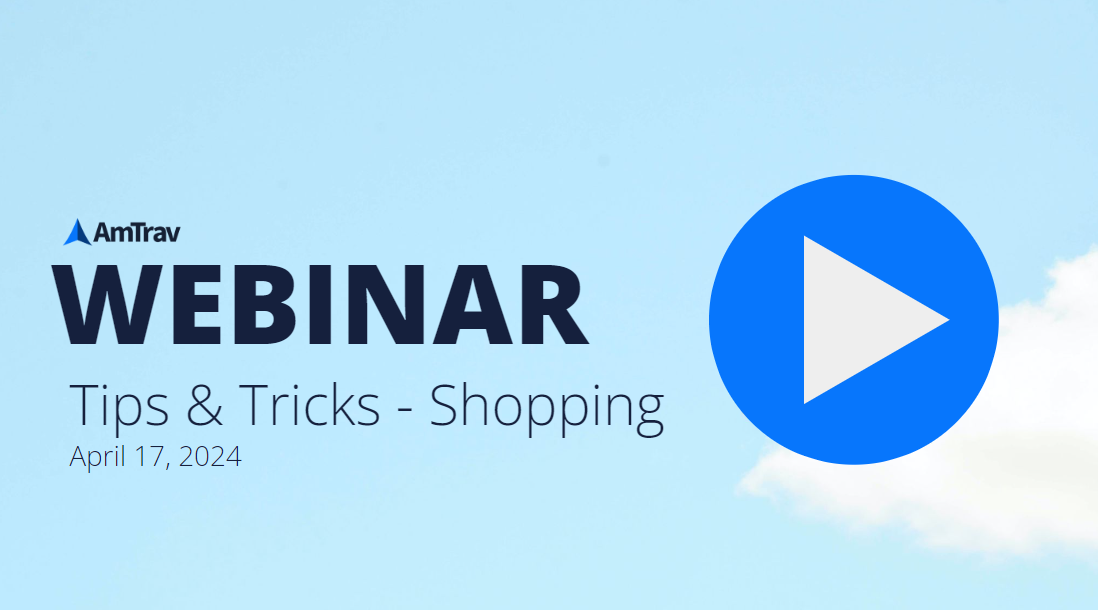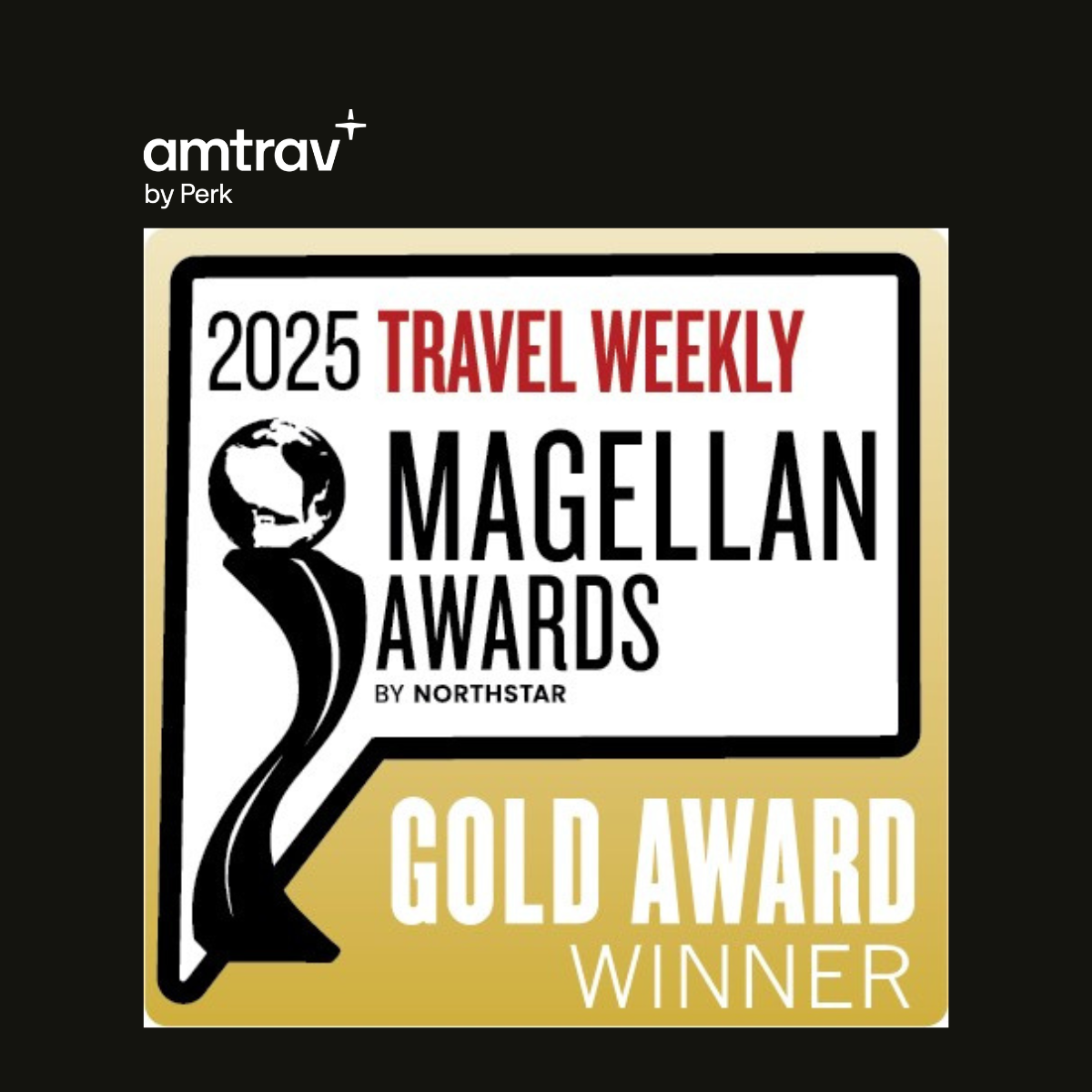Today we'll be covering the shopping experience in AmTrav's a2b. And we are joined by our very own Laura, who will be doing a live demonstration of some under the hood features that we think will really help maximize the value and really streamline the process of your booking experience. So without further ado, Laura, the floor is yours.
[Speaker 1]
Thank you so much. Welcome, everyone. Let me go ahead and start sharing my screen here.
All right, beautiful. So here is the home screen. Now, before we get into some of the tips and tricks, I just want to bring everyone's attention down here into the manage tab and into the company settings, because there are a couple new filters in here that I think you might find a little bit helpful.
So if we tab down here into the options and preferences, there are some new filters on here where we can filter non-refundable hotels. So right off the bat, your search results will already have those just out of there. We can also filter out out of policy hotels and out of policy cars.
So if you'd like to kind of drive your travelers to really only show things that are in policy, this is where you're going to do that. It is listed on company settings and only administrators will have access to this. Now, in the event that something they're in an area where there isn't too much going on and it happens to filter everything out, it is okay.
There will be an option there to say, hey, your filters are a little bit too strong. Let's take some of these off and then you will still get search results there. So we're going to start with our flight and our rail reservation, which you should always do whenever possible, because you can add hotels and cars to that existing reservation and keep everything together.
Now, this page does have a lot of things that will kind of help you along, including recent searches over here. So if you need to book multiple trips for multiple people, you can just keep clicking on recent searches and bringing up the same results. If anyone did have any unused tickets, those would show right here.
So it would actually say, hey, this person has a credit on Southwest. It's worth $240. Those don't expire for Southwest, but if it was any other airline, it would also have the expiration date.
Now, it is pretty important that you change the traveler first off, because it is always going to default to yourself. So to avoid having to redo everything with the correct traveler and the correct travel policy, always make sure to make sure that the person who is traveling is listed as the traveler. Now, when we go in, let's say we select someone.
We'll do Kevin. Notice that the airline down here switched to American and this switch to non-stop only. Those are pulling preferences from his personal profile.
So again, that's going to sort of guide us and have the shopping page land on things that this traveler prefers. You can always override that, but in the event that you're booking for multiple people and you notice that you're searching for the same thing, but the search results don't always look the same on that next page, that is most likely why. Notice what also happened is New York came up as the departure location.
So that is also coming from Kevin's profile. That means that he is most likely based in New York. That is his home airport or home city.
So that will kind of guide us towards what we should be booking for this person. All right. In the destination, we can put really anything we want to in here.
We can put a city, a town, an airport. We can put an airport code. We can put a town without an airport.
We can put an address. We can put a landmark. Really whatever it is that you would like to search by is absolutely fine.
We can also input in custom search locations. Those can be pulled either from a personal profile or from the company settings as well. So I actually have one set in here.
It is called the, well, I have two. We can do shy office or shy client, and that will read that address that we have shortcutted in there, and then that's going to tell me that this office location is eight miles away from Midway and 14 miles away from O'Hare. Notice also that Newark is unchecked.
Kevin did that himself in his profile. Apparently for whatever reason, he is not a Newark fan, so that automatically came over unchecked. All right.
Let's choose our departure times and dates. We don't necessarily want to leave this on any time. You're going to get better search results when you are specific.
So if we want to be very granular, we can say we want to leave around 8 30 in the morning. If you want to leave it a little bit more broad, we can say morning, afternoon, or evening, but I do very much recommend that you put something in there and don't just leave it on any time. All right.
So down here, passengers, it is going to default to one adult. Technically, you can book more than one person per PNR, but we do not recommend that you do that. It typically works out better that each person has their own confirmation.
There are some very specific circumstances where you might want to book someone or a couple people or two people together, but for the most part, we're going to go ahead and we're just going to leave that on one traveler. We've got the traveler's preferences down here, so we're going to go ahead and we're going to hit the search button. Okay.
So the reason that we want to be so specific in our search is because there is an infinite amount of flight combinations out there. If we really tried to show you each and every one, the site would be very slow to load and most of you would not be happy with us. So there is some logic built in where we will weed out some of those undesirable flights, but of course, we don't want to weed anything out that you do find desirable.
So that is where your filters are going to come in. We can get even more granular on this page. If you'd like to sort the options by any of these options, departure time, arrival time, price, you can go ahead and you can do that here in the top left corner.
Notice that we landed on the American page because this traveler prefers American, so these are all of the American options. If you wanted to look at other things, we can pop over here and we can view the all airline tab where, you know, that's going to have everybody mixed in so you can compare and contrast a little bit better. But if you are looking for specific flights on a specific airline, I do recommend that we come over here and we actually select the box for that particular airline.
All right. So up here with your filters, we can come in here. If we only wanted to see specific ones, we can.
If you were flying internationally and you wanted to search by Alliance, you can go ahead and you can do that. And you can also hide ultra low cost carriers, which will get Spirit and Frontier right out of your search results and make way for any other options that might be available. We can play around with our departure time.
So if we want to open this window up or narrow that down, we can as needed. Now we already had the filter on there for nonstops. But if you wanted to open it up to say we can view any flight, max one stop, max two stops, that's fine.
We can change around our airport. So if we do want to include Newark this time, we can go ahead and we can switch that on. Or if we only wanted to fly into O'Hare or Midway, we can go ahead and we can select that here.
There is an amenity page if you wanted to search by what amenities are on that aircraft. But I always recommend being careful with this one just because airlines have been known to change the equipment last notice and then you have a completely different plane and maybe you don't have that amenity anymore. So just keep that in mind if you're searching by amenities.
Now this compare feature, this is super cool and we are very proud of this. I'm going to go ahead and we're going to click on compare and then all of these options are going to have an add button. Now you can compare anything you want to.
I'm just going to go ahead and I'm going to take the first three over here. So anything that you select will come over in this bar down here and I'm actually just going to compare the main cabin. So we're going to do apples to apples.
We're going to get rid of these flexible ones for now. So these are my three options that I want to compare and contrast. I'm going to go ahead and I'm going to hit this compare fares button and now we see everything side by side.
So if you're having difficulties deciding between one or the other, this is a really good page to use because this will give you metrics on a lot of different details on that flight and on that aircraft. All right so they are all leaving in the morning. I'd say relatively around the same time.
They are all non-stop flights. None of them have refunds. They all have changes permitted.
We've got baggage information here. The seat and plane type. I know there are probably a couple people here that are a little bit nervous about a certain type of aircraft right now.
So if you'd like to stay away from that one, this is going to tell you what equipment is scheduled for that flight at that moment. Of course obviously things can change but this is what is going to be scheduled. We do also have the carbon emissions for that aircraft listed here.
So if you're trying to be a little bit more environmentally conscious with your choices, we will display that here. And then my actual favorite part is the seat details and the seat layout. So everyone has a three-by-three.
So no matter what, all of these aircraft are going to have a middle seat option. But with the Airbus, it looks like you have an extra inch in width for your seat. So if that is important to you, that extra inch of room, that might be your selection.
Of course you can also go by price as well. And if you don't like any of these, you can exit out and compare different items. What's also really nice about this little page is if you are booking on behalf of someone else and you just want to give them these options, this is super simple just to take a little snippet or a screenshot of this, send that to that traveler and be like, which one would you prefer?
All right, so we can compare all day long but I'm just going to go ahead and we're going to X out of this. I'm going to exit the compare feature and there are a couple more little quick little tidbits on this page that I do want to share. So bringing your attention over to this bar, we can hover over that and that will give us more details on that flight.
If there was a connection on this flight, you would see a break in this bar. It would be a different color. You'd be able to hover over that and that would show where you're going to be laying over and for how long.
We do have green choice flags here which has the ranking in carbon emissions. So if you're trying to be environmentally conscious, that might be something that you would want to pay attention to. We also have seat maps on this page.
Now I want to be very clear here that the seat maps on this section are a view only. So you are not actually selecting your seat. We have this here so you can see what is available before you go through the whole process of booking your flights and then coming to find out, hey, the seat I wanted is not actually available and then having to start all the way over.
So we can see that a lot of the ones up front here are actually already taken. 15A is available but there is a little alert on that one. It does have a restricted recline and the wing is blocking your view from the window.
So we will have those little notes on there as we go and move towards the back of the plane. There are plenty of options available for aisles and windows. But again, we cannot click on anything here.
We are not choosing our seat here. We are just getting an idea of what is available. There are options to view photos of the aircraft if you'd like to scroll through those and there is also a review option here.
We're not going to are on board and just a couple tidbits about the different fare classes and different amenities that are on this aircraft. Okay, so when it comes to the shopping, we can see that everything is laid out in grid form with the different airline classes that are available for each flight. Not everyone is going to see basic economy.
Basic economy can be blocked via your travel policy. But if it is available and if someone clicks on it, I do just want to mention that we will have this pop up here making sure that everyone is aware of what basic economy is. Different airlines do have different rules for what their basic economy means.
So it is going to be important if you are going to book that to make sure that you understand what you are getting yourself into. Alright, so the last thing that I just want to point out on this page is if you see this little alert right here, this orange cone, that is an out of policy indicator. That does not mean that someone cannot select this option if they really wanted to.
But it is going to tell them right then and there that hey, this air ticket is not within 150 of the lowest possible airfare. Alright, I lied. That was not the last thing.
The last thing that I am going to show before we move on is whenever you see this upgrade option, you can go ahead and you can click into that and this is where we can compare and contrast all of the different fare classes available on this trip. So we have main cabin. There is a couple main cabins.
So main cabin flexible, main cabin plus, what is included in each fare class, what the price is for each fare class. So we have from basic economy all the way up to first flagship and there are many different items to compare and contrast here. So you can choose what makes the most sense for this traveler and for this particular trip.
So once again, I got to this by clicking on the additional options here. That will open that page up. Alright, so let's go ahead and let's move forward.
So we'll just click on the box here and now for our return flight, it is not necessary to choose the same airline as you did on the way out, but you can of course if you want to. On this page, we're going to be paying a little bit more attention to the total number. So if I chose this one, it is going to be $382 for my total round trip.
If I chose this one, it's $330 total for the round trip. Let's just go ahead and we'll select one, move on. We're going to come to a review page, make sure that everything is correct on here.
We do have an additional option here if you wanted to upgrade. If you didn't do it on the page before, always, always, always pay attention to the fare rules. I cannot stress that one enough.
We are in policy, that looks good. If you are happy with your selection, we don't have to pay too much attention to the additional options if we don't want to. It's going to take all of that information from the traveler's profile, so you don't have to necessarily worry about that.
Now let's say, for example, this person did have an unused ticket. That unused ticket would actually show right here. All you would do is check the box and say, yes, I'd like to apply that ticket.
Your grand total will adjust itself over here, and then we just move down. It took the payment from the profile. We are locked in for that confirmation.
Most of you are probably familiar with the billing references. We'll just go ahead and we'll fill those out appropriately, and we'll purchase. All right, now when it comes to seat selection, there is another option in the profile where travelers can tell you what they want.
If we go ahead and we say select seats, we are doing it for real now. The reason we do it afterwards is because we can now begin to start reading anyone's frequent flyer programs that they might have. So, if they have elevated status on American and they get the extra legroom seats at no cost, we'll show them to them at no cost, but I, of course, or this person does not have preferred status.
But there is a option in their profile where they have stated that they prefer window seats. So, this, again, will just help guide us in the booking process. If you do not see this little option come up, that means that whoever you're booking for does not have a preference, but this is a really nice indicator.
I'm just going to go ahead and we're going to choose free seats, and we're going to move on. If for whatever reason you wanted to purchase a seat or a seat that had a dollar amount with it, that would take you to another purchase page, and you would select the form of payment that you'd like to use for that. All right, now I want to try to fly through this a little bit because I do want to go into hotel and car search tips and tricks, but the reason I went all the way through the booking is because I do want everyone to be in the habit of adding hotels and adding cars to existing airline bookings.
That will keep everything together. That makes it so you only have to keep track of one email as opposed to an email for your flights, an email for the hotel, and an email for the car. Now, you can come over here, you can click hotels, and you can click cars, but that will put it in a separate itinerary, which we just said is not the goal here.
So, when we add a hotel, we always want to come over here. We can use that same search as we did for the airfare, so use that same custom location. If you didn't want to do that, there is custom dates or custom locations.
You could choose this one right here for the sake of time. I think we're just going to use that same logic. There is an interactive map that will come up for you, so if you wanted to kind of zoom around and see what all is available.
Now, I did do it on purpose. This traveler does have, again, preferences in their profile to sort of guide us through where they would like us to be, and in this case, they prefer Marriott properties. So, if you're looking at this and you're kind of wondering, hey, you know, why don't I see anything else?
It is a filter that is put on from that traveler. So, again, all of your filters are going to be up here. The map is also interactive, so we can go ahead and we can zoom in and out as needed.
This little option right here, this is where that office location is. So, you're probably going to want to zoom in on that just to say, hey, what is around that location? All right.
What's nice about using a specific address as well is because we will tell you exactly how far away each property is from that location. All right. So, your filters are up here.
These are the ones that we have on. We did turn on the in-policy only one, so it is only showing in-policy options. We are looking at three, four, and five-star hotels.
We've got pricing here, and then the chains, we do have just the Marriott family showing. Now, if we wanted to open that up, we absolutely could. We do have other options over here, free cancellation, stars, price.
We can go by neighborhood, and we can also go by hotel chain. So, if we wanted to open some more of these up and get some more options that might be a little bit closer to that location, we can go ahead and we can open those up. All right.
So, let's just choose the first one here, or well, we can do the second one, I guess, because there's a picture. We can scroll through pictures of the property. When we view details here and when we hover over something on the list, it is going to show us where on the that is.
So, it is in that location. Let's go ahead and open up details here. You can see an overview of the property, what amenities are at the property, reviews, so you can see what real people had to say about staying at this hotel.
We do pull this from Expedia and Hotels.com. When we go into the room options, we will see all the different room types that are available, and then you can go through and make your selections there. I'm actually going to go ahead and back out of this a little bit, and we're going to go into car tips and tricks.
Okay. So, again, from our itinerary, let's go ahead and choose add a car to this particular trip. We can do it from the airport.
I feel like most of us probably pick up the car from the airport just because it's convenient, but if we didn't want to do that, if we only wanted the car for, let's say, maybe two out of the three days or we wanted to rent it from a neighborhood location, we would choose different dates or different location options. For ease, let's go ahead and say that we're going to pick up the car from the airport, and what's really nice about that and it's really nice that Hotels actually did this too, but I did not mention it, is it is going to read your flight information, so it will make the pick up and drop off coincide with your flight arrival and departure. So, as we can see here, it did already take the appropriate times to coincide with my flight.
Now, let's say that I was flying into O'Hare and flying out of Midway, it would also account for that, so it is smart enough to know that. For the Hotels, the arrival and departure date will also coincide with your flights, so it's just one less thing that you have to type in over and over. It will just already know it for you, and then on the left-hand side over here, we've got your filters.
If you do have any preferred properties or preferred vendors, they will show with a preferred banner here. There is a filter that we can put on just to view the preferred ones, which I would recommend. They are most likely preferred for a reason, and then if you are looking for a specific car type, let's just say mid-sized car, we can filter everything out of there.
So, these are the preferred vendors. These are the in-policy ones because, again, remember on the company settings, we pre-filtered out anything that was out of policy. So, we'll just go ahead.
We can select this here. Do I want to add the car? Yes, I do, and then that will go ahead and that will add it to the existing reservation that we have.
All right, so that will pretty much wrap it up for my tips and tricks on the shopping page. The last thing that I want to show real quick, just because I mentioned it a couple times, preferences in the profile. I'm just going to show you real quick in the personal profiles.
This is mine. They can go down into options and preferences, that shortcut over here, and this is where they can facilitate what their preferences are. So, this one has aisle.
We don't have any default airlines, but this is where they can set that up. Default hotel preferences and default car preferences, and that'll pretty much wrap it up for me.
[Speaker 2]
Cool. Thank you, Laura. Great job.
We've got a few questions queued up, and to get things started, I have a quick question. I'm wondering if you might be able to show how or where in the shopping experience we apply unused tickets. I think it's a really great feature that we have where we were able to easily accommodate unused tickets in a very easy way and apply them to future flights, and I'm just wondering where in that shopping experience, if I've acquired unused tickets, how I might be able to apply those.
[Speaker 1]
Yep, so I can show that via the knowledge base, which everyone will have access to in that bottom left corner. That information is in the flight section here. How do I use my unused airline tickets?
So, these articles are really great. They are not videos. They are all screenshots and step-by-step instructions.
So, on that first page, when you click on flights and rail, this person does have an American credit right here, so it will actually show you, this person has a credit, what the value is and when it expires. They'll go through the shopping page, so they will choose their flights. Hopefully, they choose American flights, so they can go ahead and you can use this credit, and then once they do that on the purchase page, they will see this box right here where it will show their unused credit.
All they need to do is check the box. Their grand total over here will adjust itself, and then you just move forward with the purchase.
[Speaker 2]
Awesome, thank you, Laura. All right, first question we've got from Lisa De Rosa. Is there a way to make a mass preference change for those who already have a travel profile?
And Lisa, I'm going to go ahead and turn on your mic if you want to expand on that a little bit, so we can better answer you. Hi, Lisa. I see that you're unmuted, but I'm not hearing anything.
Laura, I wonder if you can make any sense of that and if you're able to answer that. So, Lisa's asking. Yes, I can hear you now, Lisa.
[Speaker 1]
Okay, so all of my employees are already in the travel profile, so I don't want to go into every single one and, you know, check or uncheck something that I don't want them to see. So, I'm just wondering if there's a way to grab them all and make a mass change. So, not necessarily within their personal profiles, but you can go into the company settings and really the mass ones are showing, let me go back to that, in the company settings what to filter in and out, and then on the basic economy that is taken away via the travel policy.
So, we can put all of these on and this will apply to everyone, filter out non-refundable hotels, filter out out of policy, and filter out out of policy cars. If they do have preferences, my recommendation would be if they like have everyone go into their own profile, so you don't have to go into each and
Joe Harrington